Measurements
In this section, you can review measurements accumulated under your
Organization. You can filter Measurements by Study Name, Status, Mode,
DFX ID, Partner ID, Participant ID and Date.
This page is region-fenced, i.e. Org Admins, DFX Leads and DFX Researchers can
only view the measurements in their region. The Status column is color coded by showing Complete and Partial measurements in green, Error ones in red, and the rest in gray. You can hover over each status to view tooltips.
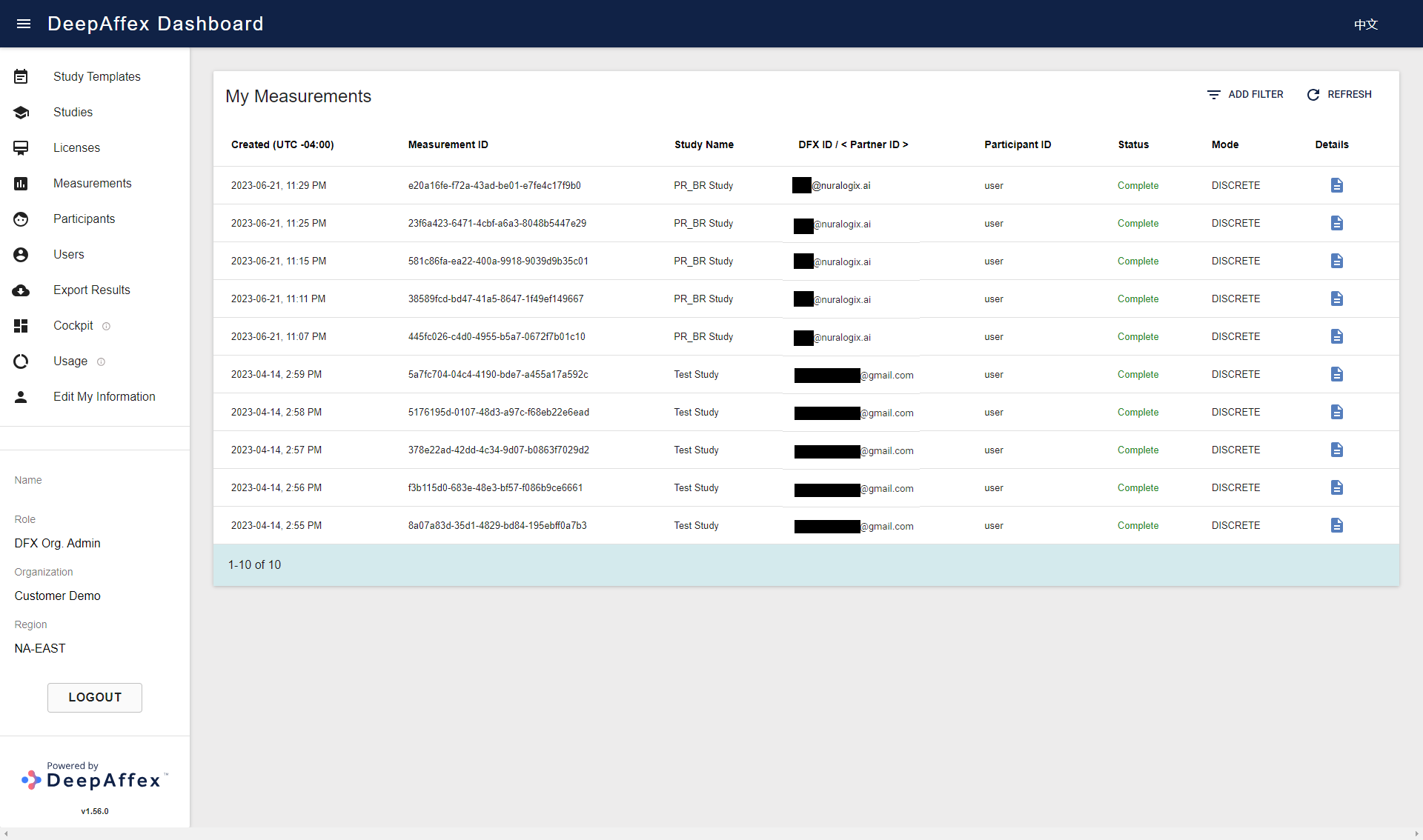
(Click here to open a larger version of this picture in a new window)
You can click on the Details button to bring up the Measurement Details page. It contains more information such as Measurement Index (Measurement ID) and the measurement results. You can browse the results by selecting different points under the Point dropdown. The results can also be downloaded as CSV files by clicking the DOWNLOAD MEASUREMENT (CSV) button (for bulk export, please see the Export Results section). The CSV file name includes the Measurement ID, and the file itself contains Date (creation date), Username (DFX ID), Participant ID, and all the results. Some of the results are per frame and shown as a series of values instead of a single final value.
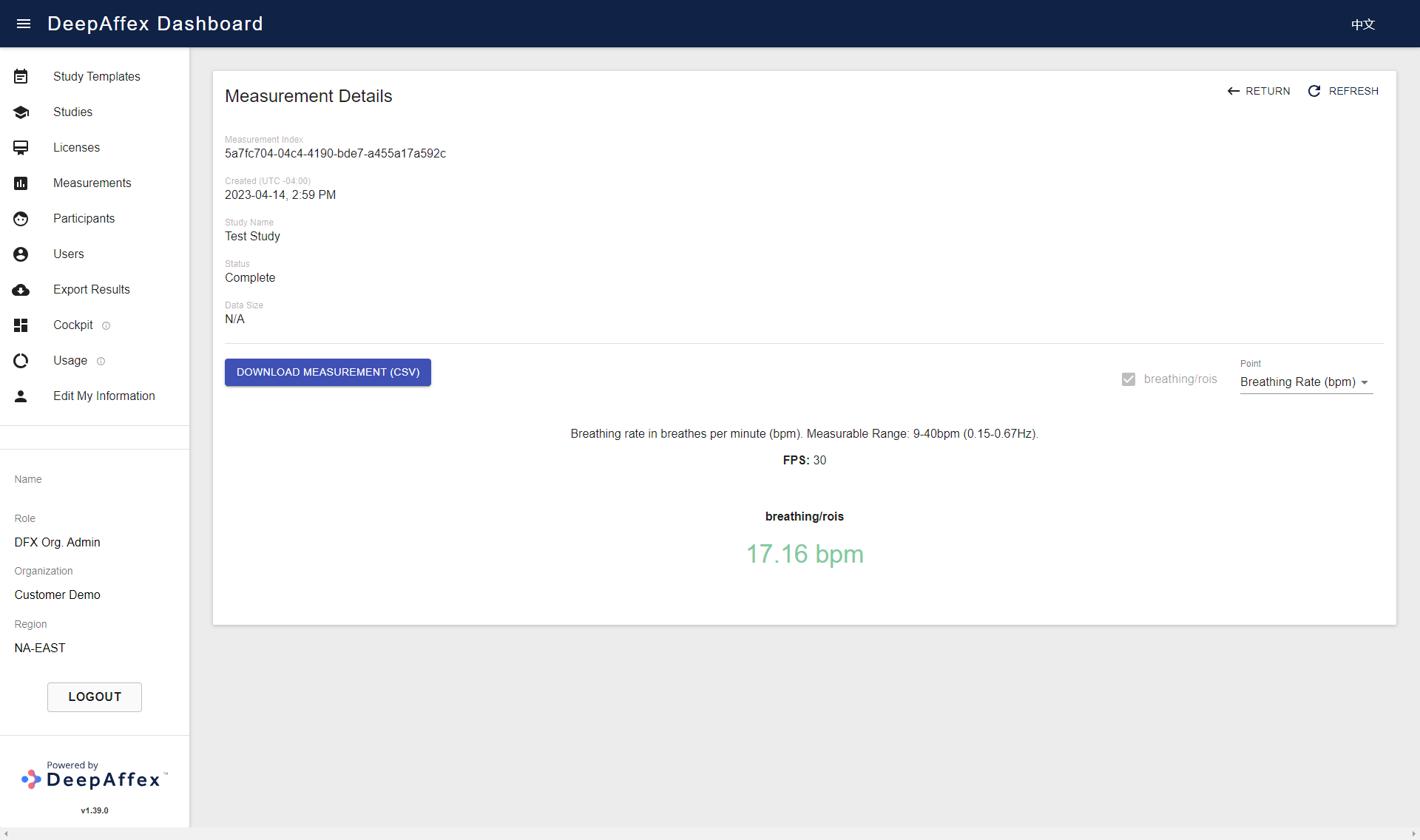
(Click here to open a larger version of this picture in a new window)
Explanation
-
DFX ID: It is used for the measurements taken using a user token. It is displayed as either an Email Address or a Mobile number.
-
Partner ID: It is used as a tag for Anonymous measurements and is useful in situations when some API consumers ("partners") prefer not to send their end-user accounts info to DeepAffex Cloud.
-
Participant ID: To know more about participants, please refer to the Profiles section. If measurements are created anonymously, they will show as Anonymous.
-
Status: To know more about statuses, please refer to the Status table.