Results Export
From this section you can export measurement results - either in the
HDF5 or
CSV format based on the
export option of Study, User or Organization. To find a specific Study or User,
you can either type in the study name or user's email, or use the dropdown menu to search through
the available options.
This page is region-fenced, i.e., Org Admins and DFX Leads can only export the measurement results in their own regions.
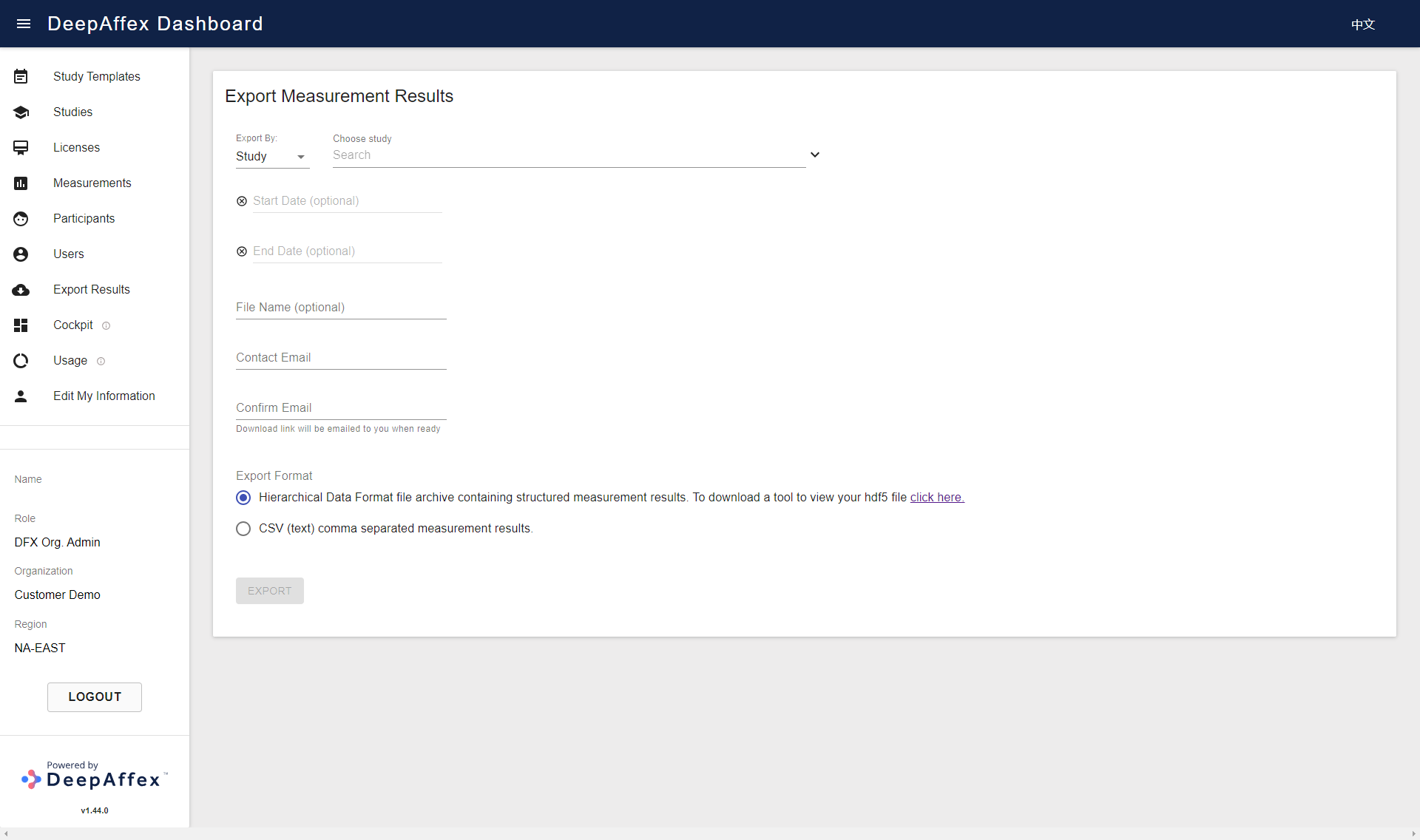
(Click here to open a larger version of this picture in a new window)
The measurements can be further filtered according to the selected date range. Wait for the confirmation message (shown in red in the following screenshot) to display before filling in the File Name (optional, it will be appended to the exported file name) and Contact Email. Once the exported file is ready, an email containing the download link will be sent to the contact email you provided when submitting the request. The link will remain valid for 24 hours.
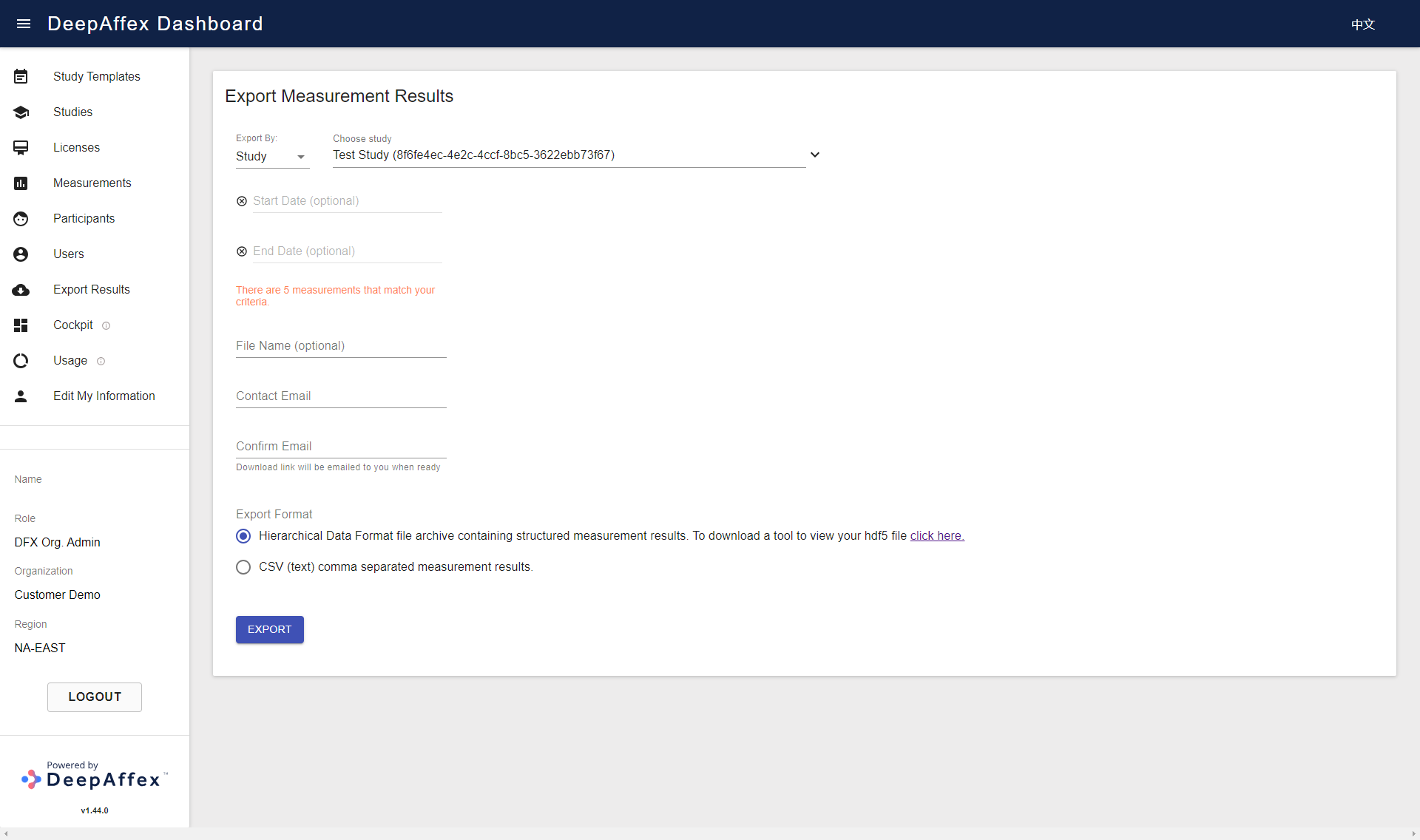
(Click here to open a larger version of this picture in a new window)

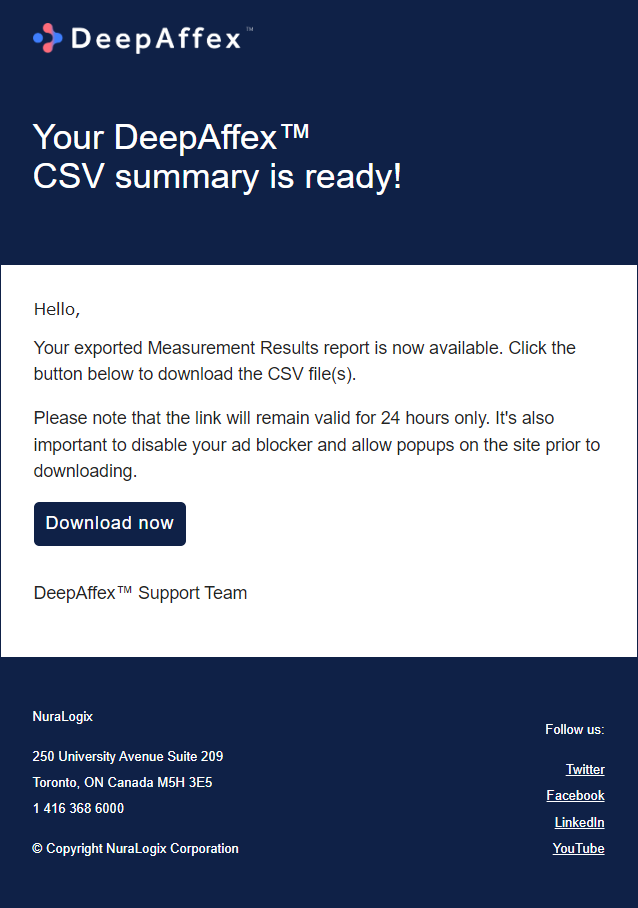
Explanation
-
CSV File: it contains the final results of all the points specified in the corresponding study.
-
HDF5 File:
-
The file structure is shown in the figure below, where "(2)" is the Study Index which you can find from the Dashboard > Studies > Details page, and "(3)" is the individual Measurement Index which you can find from the Dashboard > Measurements >Details page.
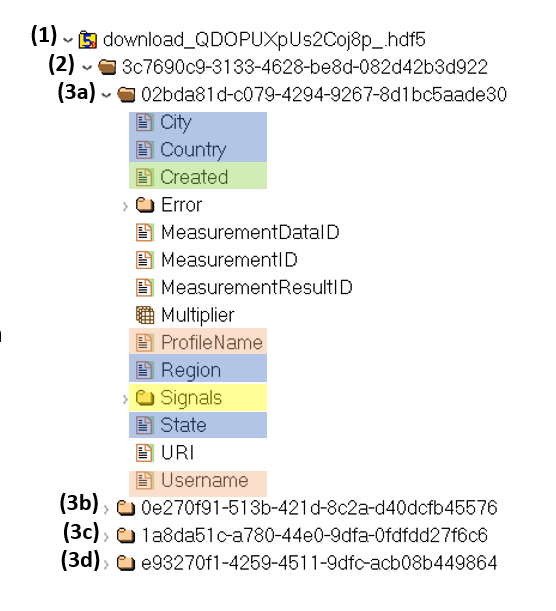
-
Expand (4) or the Signals folder to view the list of points, and expand (5) or one of the point folders to access the results, where (6a) contains the result after the multiplier is applied, (6b) contains the value of the multiplier. Therefore, to obtain the final result of the point, the value of (6a) must be divided by the value of (6b). For example, if BP_SYSTOLIC Data is 997064, and Multiplier is 10000, the final result of BP_SYSTOLIC will be 997064/10000 = 99.7064.
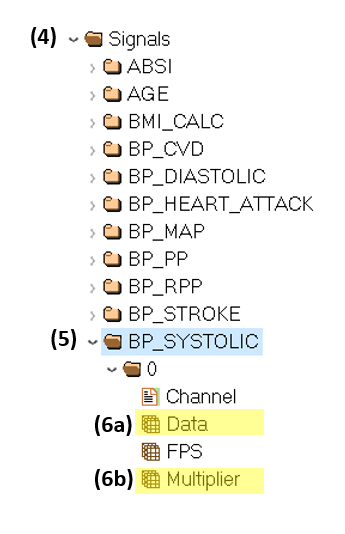
-
If there are more than 5000 measurements to be exported, you will need to split the export into chunks by filtering Start and End Date.